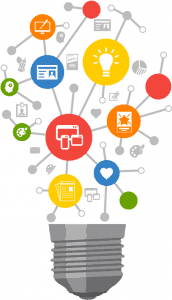WP Rocket Review 2021- Your Solution for a Faster Website
- Shakthi
- Software, SOFTWARE REVIEWS, WordPress Plugins
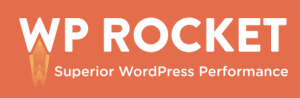
Features
WP Rocket offers features like caching, preloading, CSS, & javascript minification, image optimization and many more.
Ease of Use
WP Rocket offers a very user-friendly interface when compared to other caching plugins.
Price
For the various speed and performance optimization features provided, WP Rocket is definitely worth its price of 49$.
Support
WP Rocket offers premium and quick customer support 24/7. Just shoot your queries and WP Rocket will solve all of them!
PROS
- Easy to access and set-up.
- Various speed and performance-optimizing features apart from caching.
- Touted as one of the best caching plugins for WordPress.
- The best premium caching plugin available for WordPress.
CONS
- No free version available.
WP Rocket Review - Overview
Table of Contents
WP Rocket is a premium and popular WordPress cache plugin used for optimizing the speed performance of your website.
I use WP Rocket for my website and I am very much happy and satisfied with its performance. The speed optimization is so good, that it pushed me to write this review!
In this WP Rocket review article, you will learn the importance of the various features provided by WP Rocket. You will also learn how to set up WP Rocket to make make your website faster.
To clear your doubt’s on pricing and the need for a paid plugin, we will also compare WP Rocket’s performance with one of the popular free caching plugins -W3 Total Cache.
In simpler words, this WP Rocket review covers everything about WP Rocket – from the basics to configuring your personalized WP Rocket settings for your website.
Alright, let’s dive in!
How Does WP Rocket Work?
WP Rocket primarily improves your site speed by the process of caching.
What is Caching?
Caching is the process of storing your website data on a pre-loaded system so that whenever a user searches for a particular page, it will be served from that pre-loaded system. This way, users will be able to load your website faster by the caching system instead of loading slower directly from the hosting server.
Note: Caching system alone will not push your speed score to 100. It is just one of the important parameters. You also need to have a lightweight responsive plugin and faster hosting to push your scores near the perfect score.
Why Do You Need a Caching Plugin For WordPress?
Using a Cache or Performance Optimization WordPress plugin is mandatory for optimizing your site speed.
As a website owner/blogger, I would like to assert that having a faster site is very important for the 3 following purposes:
- User Experience
- Conversion Rate
- Google Rankings
Now, let’s assume that you don’t use a cache or performance optimization WordPress plugin and look at how your poor site speed will affect you big time.
User Experience: Whenever an interested user in clicking on your link, it will take quite a while for it to load. As a result, the user will get frustrated and will ultimately bounce off i.e. leaving before even visiting your landing page/website! You lose many potential customers by not providing them a chance for seeing what you offer.
Conversion Rate: Lower the user experience, lower sales conversions. Having a quality landing page with a high loading time will do no good for you. No matter how well you design and structure your landing page, users will bounce off even before they get to see it.
Google Rankings: “Google only loves you, when everyone else loves you first” Google takes the consequences of the above two factors (user experience & conversion rate) like bounce rate, etc. as an indication that people don’t like visiting/spending time on your website. As a result, your website will be regarded to be of sub-standard quality and would ultimately end up ranking lower on google’s SERP.
My Introduction To WP Rocket
When I started my website, I soon realized that I need to improve my speed performance to increase my chances of ranking higher on SERP. When I researched the best caching plugins available for WordPress, I came across plugins like WP Rocket, W3 Total Cache, Auto optimize, and few others. I stayed away from WP Rocket since it was a paid plugin.
I decided to try to W3 Total Cache and Auto optimize. I used them for more than a month’s time which, was a complete struggle. I did not find any significant improvement in my page speed score. I ended up spending more time configuring different settings to improve my speed score rather than writing more content. Since all my efforts ended in vain, I had no option but to buy a premium plugin.
Based on my research, I found out that WP Rocket is the best-recommended premium caching plugin. I purchased WP Rocket and the first impression was very good. The user interface/experience was so easy and crisp. I was able to understand and configure WP Rocket’s settings in no time. Moreover, tutorial videos were available within the main dashboard for assistance.
But what amazed me more was the drastic improvement in speed score. I will show you the same in the test results below. I felt a sigh of relief when my problem was finally solved by WP Rocket.
I would like you to know that there is a 14-day money-back guarantee available for WP Rocket, incase if you are skeptical about investing in a paid caching plugin.
Having said that, let’s now look at the various features of WP Rocket.
WP Rocket Review- Features
WP Rocket offers the following features/optimizations:
Quick Setup
As said earlier, configuring WP Rocket is very easy, simple, and fast. You don’t need any coding or programming language.
Page Caching
As explained earlier caching creates a super-fast page speed that is essential for improving user experience, sales conversions, and SERP rankings. Caching is automatically activated as soon as you turn on WP Rocket.
Cache Preloading
This feature of WP Rocket ensures that your cache is preloaded whenever the crawl process (google indexing) is about to take place.
Sitemap Preloading
This feature ensures that all the URLs in your XML sitemap are preloaded so that the cache is always warm i.e. updates and loads quickly whenever you add new content.
GZIP Compression
GZIP Compression is a more advanced way of compressing a large chunk of your website files into smaller ones. WP Rocket does this function effectively thus contributing to reducing your website’s loading time.
Browser Caching
Using this Wp Rocker’s feature, you can store static content of your website like JSS, CSS, etc. in your browser to reduce loading time. Whenever a visitor visits another page while browsing, these static content need not be loaded again.
Database Optimization
Using this feature you can boost your site’s performance by removing database bloat and reducing the size of the database size. You could also schedule regular database clean-ups.
Google Fonts Optimization
This WP Rocket feature helps you to reduce HTTP requests which is one of the factors leading to a high website loading time.
Lazyload
Lazy load feature loads your images only when scrolled to the visible area of the image. This technique is being used extensively by Youtube, Facebook, Yahoo, etc. to reduce page loading time.
Minification/ Concatenation
Website is basically built on code elements like HTML, Javascript, and CSS files. These files when present in large numbers can hinder your page speed performance. Therefore, it is very essential to optimize them. WP Rocket uses a technique called minification i.e. reducing the weight of these code elements.
Defer JS Loading
This feature loads your Javascript files only after rendering your page. This helps in reducing the loading time of your webpage.
CDN Compatibility
CDN (content delivery network) is essential if you have users from different parts of the globe. CDN helps to load sites faster by storing and delivering content at different servers from different parts of the globe. WP Rocket provided the provision to integrate and control CDN’s like Cloudflare or any other CDN of your preference. WP Rocket recommends using Rocket CDN, its native CDN.
DNS Prefetching
If your domain is not purchased from your hosting company, you have to point out the hosting server externally by adding a custom DNS at the domain settings. This might cause a slight increase in page loading time. WP Rocket provides an in-built tool to preload the DNS settings.
This feature comes in handy for me. I use hosting from WPX Hosting but my domain is from GoDaddy.
eCommerce Friendly
If you run an eCommerce website, WP Rocket will automatically exclude the cart and checkout pages from the caching process. This is applicable if you WooCommerce, Easy Digital Downloads, iThemes Exchange, Easy Digital Downloads or WP-Shop.
Import/Export
Using this WP Rocket feature, you could save time by importing or exporting your favorite WP Rocket Settings.
Developer Friendly
WP Rocket is developed using clean and lightweight codes with loads of hooks for developers to customize easily.
Configuring WP Rocket's Settings
After purchasing the plugin, you have to install and activate it. On activation, WP Rocket will automatically run on the default settings. You can change it according to your preference.
Let’s dive deep into each section of WP Rocket’s dashboard and look at the various options available so that you could get an idea of what configuration to use.
WP Rocket's Dashboard
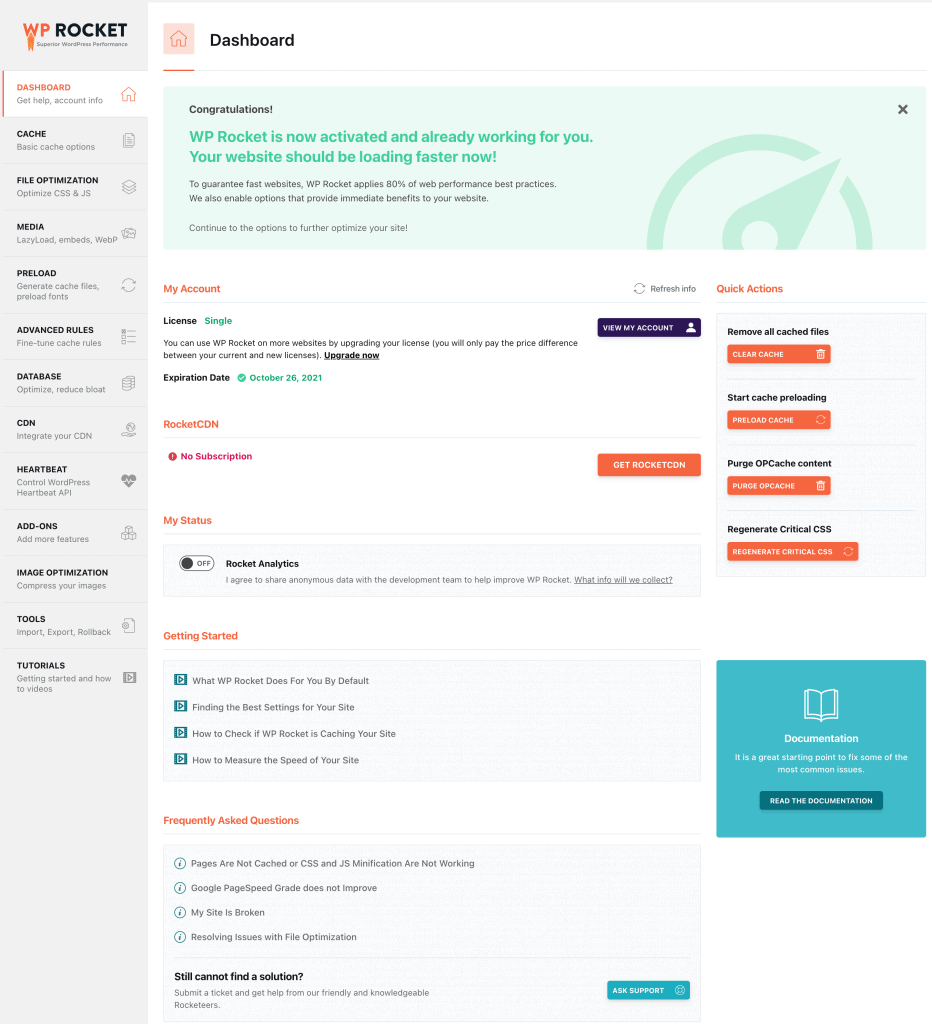
This is the home dashboard of WP Rocket where you could access and configure various optimization settings easily. Here, you could access your account information and perform quick actions like removing cached files, start cache preloading, purge content, and regenerate Critical CSS.
You also have tutorial videos to get started and FAQ’s regarding WP Rocket. At the bottom, there is a link to the support forum in case if you are stuck with something and need help.
Cache Tab

Under the Cache tab, you can enable or disable the following functions:
Mobile Cache: Enable cache for mobile devices (highly recommended) – This feature creates a dedicated caching for mobile users.
User Cache- You could also enable caching for logged in users. Since I am the only logged-in user (admin), I don’t need this feature. You may use this feature if have subscriptions i.e. your customers logging into the website in case of eCommerce, etc.
Cache Lifespan: You could also adjust the lifespan of the cached files. I use the default setting of 10 hours. If you don’t post regular content, you could increase the cache lifespan and vice versa.
File Optimization Tab

Under the File Optimization Tab, you could enable/disable the options to minify and combine CSS and JavaScript files.
By default, these features are disabled. Enabling these features might sometimes break the design layout of your website. I faced a similar issue when I enabled minification while using a WordPress theme called Schema. But since I use Elementor Pro now to build my webpage completely, I have enabled all the optimization features.
Even if you want these features without breaking your website, you could find the elements which are causing the breakage and add them manually in the exclude list. In this way, they will not be minified thus avoiding the design breakage issue.
At the bottom of the tab, there is also an option for you to add JavaScripts to delay loading manually.
Media Tab

Under the Image Tab, you could enable or disable the following functions:
Lazy Load: Enable for Images, Iframes, and videos ( highly recommended). I have not enabled lazy load because I use another Image Optimization plugin called ShortPixel AI which performs multiple image optimization functions.
Image Dimension- Helps prevent layout shifts which cause increased page loading time. (highly recommended)
Embeds: You can disable or prevent others from embedding your content.
WebP compatibility: You could enable this feature if you want to optimize your WebP images. Mine is already served and optimizes by ShortPixel AI, so I have not enabled it.
PreLoad Tab

Under this tab, you could do the following functions:
Preload Cache: (highly recommended) You can enable this feature to keep your cache warm by preloading whenever you add new content.
Preload Links: (highly recommended) Enable this to preload all the URLs of your website.
Prefetch DNS Request: As explained earlier, you can enable this feature if you have external DNS requests. Just add in your DNS URLs that need to be prefetched.
Preload Fonts: You could also Preload fonts and prevent certain fonts from taking a long time to load. For my website, I have found that few fonts cause high loading time via Google Page Speed Insights and so I have added them to the preload list.
Advanced Rules Tab

Using the Advanced Rules Tab, you could perform specifically advanced functions. You could exclude certain sensitive URLs like custom login/logout pages from caching using the ‘Never Cache URLs’ option.
You could do other functions as shown in the image above. As of now, I don’t use these features. You can use them if you find the need to.
Database Tab

Under the Database Tab, you could do the following functions:
Post Cleanup: Remove old revisions, auto-drafts, and trashed posts from the database server to avoid database lag/bloat.
Comments Cleanup: Remove Spam Comments (highly recommended) and trashed comments.
Transients Cleanup: Remove temporary options.
Database Cleanup: Optimize Tables in your database
Automatic Cleanup: Schedule automatic database cleanup.
CDN Tab

Here, you can integrate your CDN with WP Rocket’s dashboard and have everything controlled within WP Rocket’s dashboard. Moreover, once integrated, the best settings are automatically configured.
You also have the option to exclude certain files from CDN.
I haven’t integrated my CDN since I use a WPX Hosting with an integrated and fast CDN. WPX team takes care of my CDN configuration and therefore there is no need for me to integrate.
Add-ons Tab

You could cache script codes like Google Analytics and Facebook Pixel. You also have the option to integrate Cloudflare and Sucuri CDN.
Image Optimization Tab
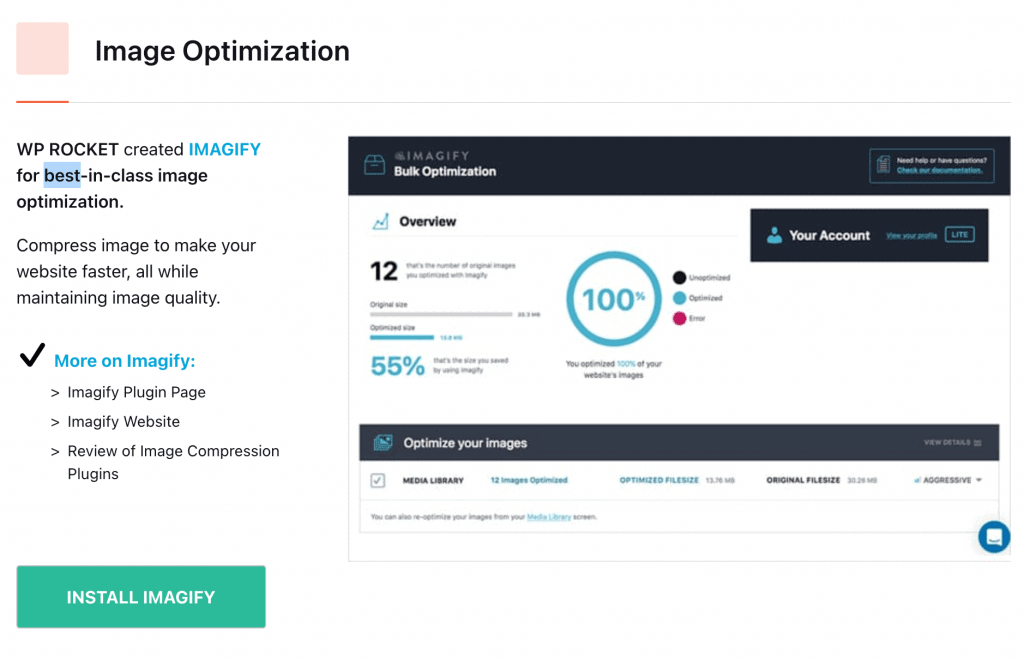
WP Rocket recommends Imagify to compress images for a lesser page loading time. But I prefer to use a superior image optimization plugin called Shortpixel AI which serves images in next-gen WebP format.
Tools Tab
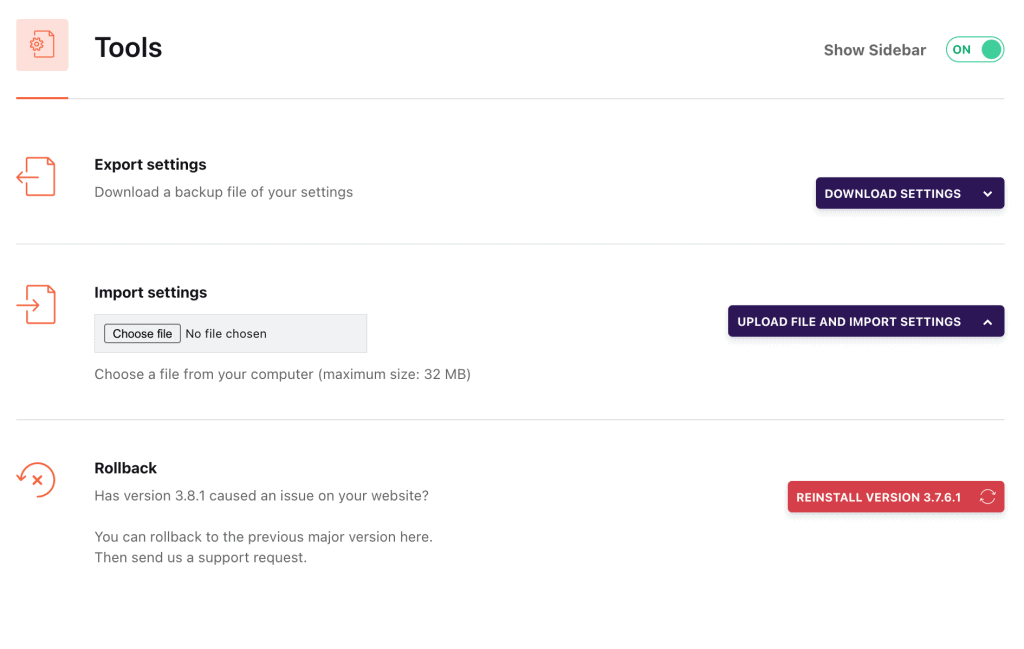
Under Tools Tab, you could import or export your favorite WP Rocket settings. You could also roll back to a previous version of WP Rocket if the new version is causing you any trouble.
Tutorials Tab

Here, you can access various detailed and easy to understand tutorials videos for solving your queries on WP Rocket Set-up and configuration settings. If you still have issues, you could contact WP Rocket’s Support Forum from the Home Dashboard.
So these are the various configuration options available on WP Rocket. As you have clearly seen, WP Rocket’s optimization parameters are quite flexible and easy to set-up. You will now be able to configure your own personalized WP Rocket settings for your website.
If you still have queries, you could contact me. I’ll be more than happy to help you.
WP Rocket vs All other Caching Plugins

Feature-wise, it is clearly evident that WP Rocket Leads the pack.
We can’t conclude that WP Rocket is the best caching plugin for WordPress yet since all the alternative plugins like W3 Total Cache, W3 Super Cache, etc. provide the basic and important function of caching.
So, to decide the winner, let’s compare the performance of WP Rocket with its best and free alternative W3 Total Cache.
WP Rocket vs W3 Total Cache
Preparations for the Test
Since I have already optimized my site using WP Rocket, I had to deactivate it before and after WP Rocket comparisons. Since I use another plugin called ShortPixel AI for image optimization, I had to deactivate it so that it doesn’t affect the comparison results.
WP Rocket Testing Conditions
Hosting: Basic Bluehost Hosting Plan.
Theme: Schema with Elementor Pro
Caching Plugin Used :
- No plugin
- WP Rocket
- W3 Total Cache
Testing Page: One of my latest blog posts with content of more than 2000 words and 15 images/videos.
Testing Medium - Google Page Speed Insights
The speed test will be conducted using Google Page Speed Insights. There are many other testing platforms like GTmetrics, Pingdom, etc. but since Google Page Speed is natively from Google, I prefer using it.
Grading Criteria:

It is necessary for your pages to score in the orange zone (50-89). I always optimize my pages for the orange zone and try puching it towards the green zone in the later stages.
Google Speed Score Without WP Rocket
Test Results for Mobile
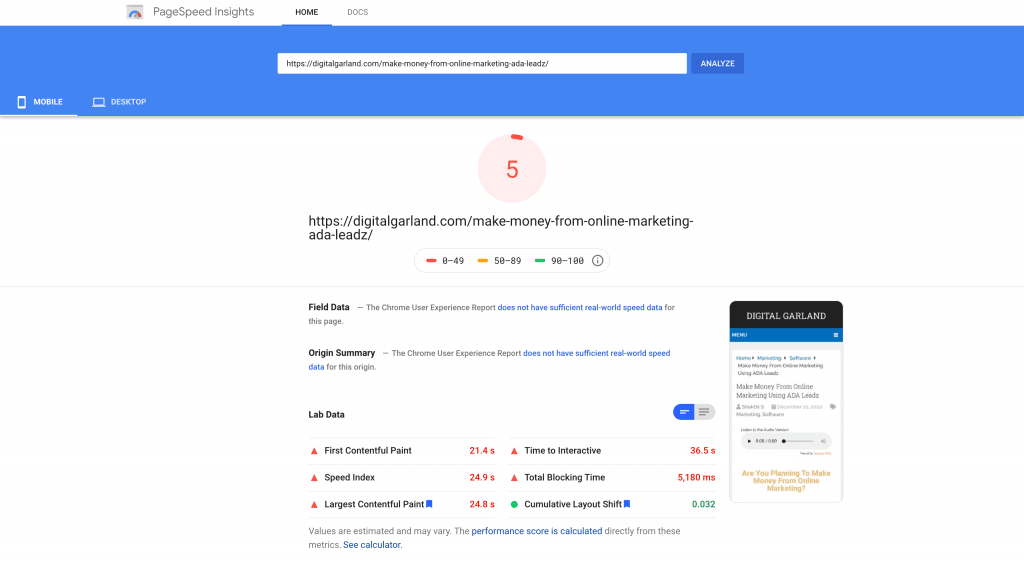
Test Results for Desktop

As expected, the speed test results are very poor without using any caching plugins. The scores in the red zone- 5 and 12 for mobile and desktop respectively.
Moreover, the majority of the vital parameters under ‘Lab Data’ i.e. Speed Index, First and Largest Contentful Paint, Time to Interact, Total Blocking Time, and Cumulative layout Shift are in the red zone.
Google Speed Score With WP Rocket
Test Results for Mobile
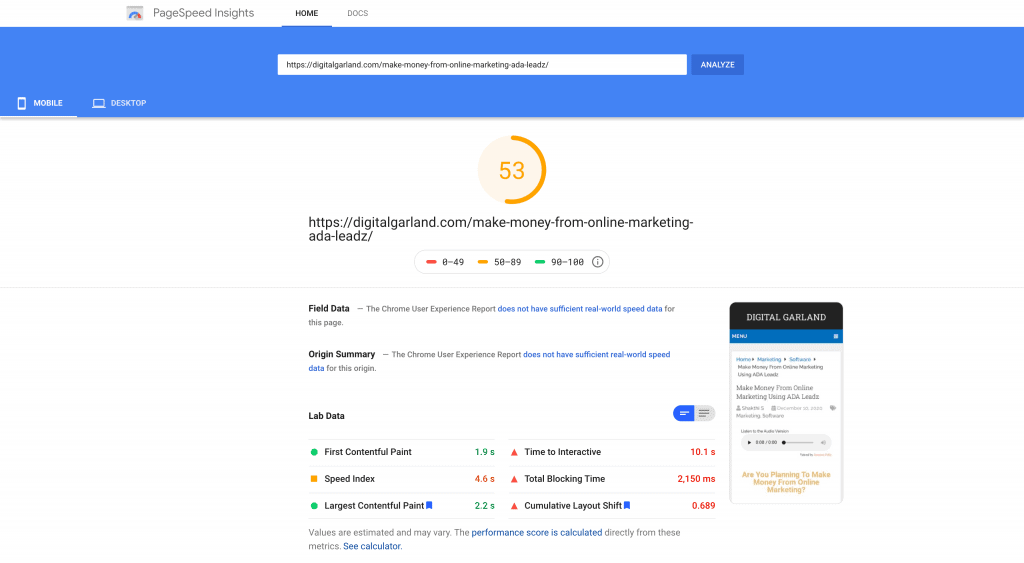
Test Results for Desktop
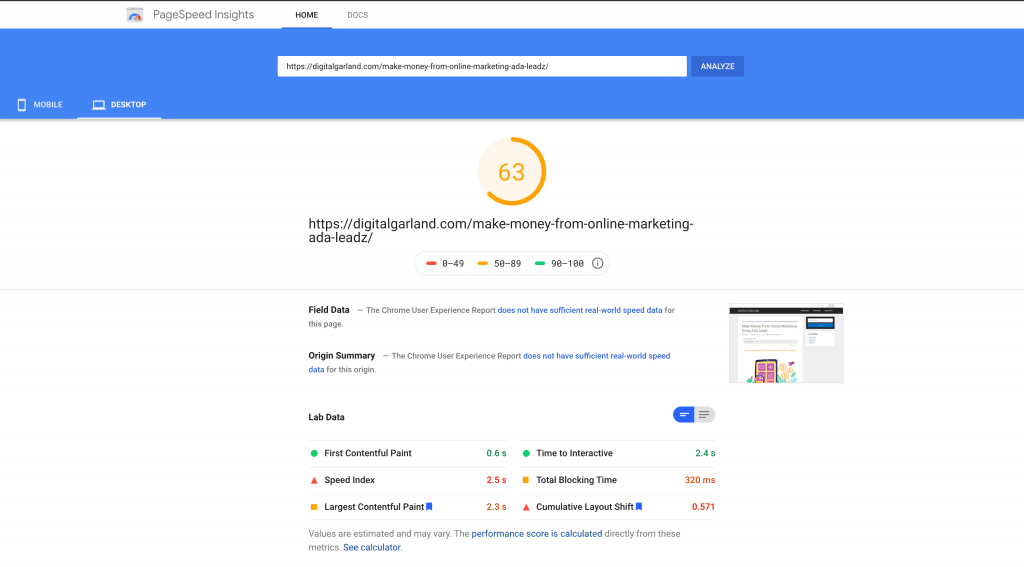
There you go! This is WP Rocket for you!
The speed scores have been drastically improved upon using WP Rocket.
For Mobile, the score increased from 5 to 53, a whopping 1060% increase!
For Desktop, the score increased from 12 to 63, a massive 524% increase!
Now my scores are in the safe zone i.e. orange zone. If I want to push it towards the perfect green zone, I should optimize other factors like using a lightweight, fast & responsive theme and a Fast Hosting Plan with CDN.
Google Speed Score With W3 Total Cache
Test Results for Mobile

Test Results for Desktop

The speed test results are moreover the same as the ones where no coaching plugins were used. So, there is no point in using the W3 Total Cache Plugin.
However, I was surprised how using a top-rated free caching plugin like W3 Total Cache did not even improve my speed scores even to a slight extent. Then, it struck me that I use Bluehost Hosting. Off late, hosting providers like Bluehost, Siteground, etc. are providing a free in-built caching system. Therefore with such hosting plans, the coaching process will be automatically taken care of.
Therefore, it is clear from the study that WP Rocket is not primarily a caching plugin but a performance optimization plugin using which you could make your website faster.
We have a clear winner – WP Rocket!
WP Rocket Pricing

WP Rocket comes in three different pricing plans. The features are the same for all three plans and all the above-mentioned features are included. Only the number of sites on which you can use WP Rocket varies. Normally Single License would do, but if you want to use WP Rocker on more than one site, then you could consider buying Plus or Infinite Plans.
WP Rocket Review- Is WP Rocket Worth It?
Definitely Yes!
If you want to make your website faster, then WP Rocket is your best choice. With features like caching, preloading, minification, Image optimization, lazy load, database optimization, and many more, WP Rocket is the undisputed winner.
As seen in the test results, using a plugin with a caching function alone will not speed up your site. You need features like those provided by WP Rocket to boost your website’s User experience, sales conversions, and Google Ranking.
Don’t hesitate to invest in a paid plugin like I did. I only ended up wasting my valuable time trying out free alternatives. But you need not make the same mistake. WP Rocket comes with a 14-day money-back guarantee. So there is literally no risk in trying out WP Rocket.
Go ahead, you won’t regret it!
WP Rocket Review- Video Demo
WP Rocket Review- F.A.Q's
WP Rocket can be used by anyone who owns a WordPress Website. Be it how small or larger the business is, and what specific niche, WP Rocket can reduce your website loading time make it faster.
Unfortunately no. But WP Rocket provides 14-day money-back guarantee. So, no risk.
Yes, if you have WP Rocket’s Infinite License. WP Rocket also offers reseller licenses. Contact Support for more details
Not at all! You don’t need any coding or programming knowledge to use WP Rocket. All you have to do its to download, install and activate WP Rocket.
WP Rocket’s support forum can be accessed via the WP Rocket Plugin Dashboard where you could submit a support ticket online.
Of course, Yes. If you are on a business or eCommerce plan, you can easily add WP Rocket.
However, if you have a personal/premium WorpRess.com plan, then you cannot use WP Rocket.
Yes, you can. You will be charged based on the difference in cost.

Shakthi
Table of Contents
Still have queries regarding WP Rocket? Just Ask Shakthi!